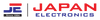In today's world, connecting your smart TV to the internet is almost a must. Whether you are watching your favorite shows, surfing the web, or using apps, a reliable WiFi connection is key. TCL Smart LED TVs are popular because they are affordable and packed with features. If you just bought a TCL LED TV or want to connect your current one to WiFi, this guide will take you through the steps.
TCL Smart LED TV
A TCL smart LED TV connects to the internet and lets you use different apps to watch online content and media from your network. Once your LED TV is online, you will have access to lots of entertainment options, including streaming services like Netflix and YouTube, as well as smart home features.
How to connect TCL smart tv to WiFi?
You can connect your TCL smart TV to the internet in two ways:
- Wired Connection
- Wireless Connection
Wired Connection:
Use the Ethernet (LAN) port on the back of the TCL smart TV.
Make sure you have:
An Ethernet cable long enough to reach your TV
A router or modem with an available Ethernet port
A high-speed internet connection
An Ethernet port on the back of the TV
Connect the Ethernet cable from the router to the TV's Ethernet port.
To set it up:
Press the Home Button on your remote to open the Smart TV homepage.
Go to (Settings) at the top right of the screen and press OK.
Select Network Settings and turn on the Wired Network option. The TV will connect to the internet automatically.
Wireless Connection:
Use the TV’s built-in WiFi or an external wireless USB adapter.
Make sure you have:
A router with a high-speed wireless signal
A high-speed internet connection
To set it up:
Press the Home Button on your remote to open the Smart TV homepage.
Go to (Settings) at the top right of the screen and press OK.
Select Network Settings and turn on the WiFi option. Enter your WiFi password to connect.
WiFi is not working?
If your TCL Smart TV isn't connecting to WiFi even after following the steps, here are some common problems and solutions:
Weak Signal: If your WiFi signal is weak, your TV might have trouble connecting. Try moving your router closer to the TV or use a WiFi extender to boost the signal.
Incorrect Password: Make sure you have entered the right WiFi password. Remember, it’s case-sensitive, so double-check for mistakes.
Network Congestion: If too many devices are using the same network, it can slow things down. Disconnect a few devices and try connecting your TV again.
Router Issues: Restart your router to refresh the connection. Unplug it, wait 30 seconds, and then plug it back in.
TV Software Update: Your TV might need a software update. Go to 'Settings,' then 'System,' and select 'Software Update' to see if there’s an update available.
Factory Reset: If nothing else works, you might need to reset your TV to its original settings. This will erase all your settings, so after the reset, try connecting to WiFi again.
Can I connect my cell phone to TCL smart TV?
Yes, you can connect your cell phone to your TCL Smart TV, allowing you to stream content directly from your phone to the TV screen. There are several ways to do this:
Screen Mirroring: Most TCL Smart TVs support screen mirroring, which allows you to display your phone’s screen on the TV. To do this, ensure both devices are connected to the same WiFi network, then enable screen mirroring on your phone and select your TCL TV from the list of available devices.
Using an App: TCL TVs, especially those running on Android, can be connected to your phone using apps like Google Home or the Roku app, depending on your TV model. These apps allow you to cast videos, photos, and even apps from your phone to your TV.
Bluetooth: Some TCL Smart TVs support Bluetooth, which allows you to pair your phone with the TV. Once connected, you can stream audio from your phone through the TV’s speakers.
USB Connection: You can also connect your phone to your TCL TV using a USB cable. This method is useful for viewing photos or videos stored on your phone.
Conclusion
Connecting your TCL Smart TV to WiFi opens up a lot of entertainment options, like streaming shows and browsing the web on a big screen. This guide will help you get your TV online easily. If you have any problems, the troubleshooting tips will help you fix them fast. You can also connect your phone to your TCL smart TV to make your viewing experience even better by sharing content between the two devices.
FAQS
-
How do I connect my TCL Smart TV to WiFi?
To connect your TCL Smart TV to WiFi, press the Home button on your remote, go to Settings, select Network Settings, and then turn on the WiFi option. Enter your WiFi password to connect. Make sure your TV is within range of your wireless router. -
What should I do if my TCL Smart TV won't connect to WiFi?
If your TV isn’t connecting, check for a weak WiFi signal and move your router closer if needed. Verify that you’ve entered the correct WiFi password, and try restarting your router. If the problem persists, check for a software update for your TV or consider a factory reset as a last resort. -
Can I connect my TCL Smart TV using a wired connection?
Yes, you can use an Ethernet cable to connect your TCL Smart TV directly to your router. Plug one end of the cable into the TV’s Ethernet port and the other end into the router. Go to Settings, select Network Settings, and turn on the Wired Network option to connect. -
How can I connect my cell phone to my TCL Smart TV?
You can connect your cell phone to your TCL Smart TV using several methods: screen mirroring (if both devices are on the same WiFi network), apps like Google Home or Roku for casting, Bluetooth (if supported), or a USB cable to view files directly. -
What should I do if my WiFi signal is weak for my TCL Smart TV?
To improve a weak WiFi signal, try moving your router closer to your TV or use a WiFi extender to boost the signal. Ensure there aren’t too many devices connected to the network at once, as this can also affect performance.