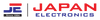It is important to be able to control your Dawlance AC to keep your home or office comfortable. But if your remote is locked or you are trying to set up features like WiFi or timers, it can get tricky. This guide will show you how to connect your Dawlance AC to WiFi, unlock the remote, and set the timer, so you can easily manage your air conditioner. Whether you are new to Dawlance AC or just need a quick reminder, this guide is here to help.
How to Connect Dawlance AC with WiFi?
Connecting your Dawlance AC to WiFi allows you to control it using your smartphone, so you can easily adjust settings from anywhere.
Here is few steps to connect Dawlance AC with WiFi:
Check Compatibility: Make sure your Dawlance AC model supports WiFi. You can check this in the user manual or on the manufacturer’s website.
Download the App: Get the Dawlance AC app from the Google Play Store or Apple App Store.
Turn On the AC: Use your remote to switch on your Dawlance AC.
Enable WiFi: Press the WiFi button on your remote or the control panel to turn on the WiFi feature.
Open the App: Open the Dawlance AC app on your smartphone and follow the instructions to connect the AC to your home WiFi network.
Pair the AC: Enter your WiFi password and let the app connect with your AC. Once connected, you can control your Dawlance AC remotely.
How to Unlock Dawlance AC Remote?
Sometimes, your Dawlance AC remote might get locked, which stops you from changing any settings. Unlocking it is easy and only takes a few steps:
Find the Lock Icon: Check the remote’s display for a small lock symbol. This shows that the remote is locked.
Press the Unlock Button: Most Dawlance remotes have a special unlock button. Press and hold this button for a few seconds until the lock symbol disappears.
Test the Remote: After the lock icon is gone, try changing the temperature or fan speed to make sure the remote is working again.
Try an Alternative Method: If your remote doesn’t have an unlock button, press and hold the “Mode” button for a few seconds. This can also unlock the remote on some models.
How to Set Timer on Dawlance AC?
Setting the timer on your Dawlance AC can help you save energy and maintain comfort by automatically turning the unit on or off at specified times.
Here's how you can set the timer on your Dawlance AC:
Access Timer Function: On the remote control, locate the "Timer" button.
Set the On/Off Time: Press the "Timer" button once to set the time for the AC to turn on. Use the up and down arrows to adjust the time. Press the "Timer" button again to set the off time.
Confirm Settings: After setting the desired times, press the "OK" or "Enter" button to confirm your settings. The timer icon should appear on the remote’s display.
Adjust or Cancel: If you need to adjust or cancel the timer, simply press the "Timer" button again and modify the settings as needed.
Conclusion
Understanding how to control your Dawlance AC controls, like connecting it to WiFi, unlocking the remote, and setting the timer, can make your life easier and more comfortable. With these easy steps, you can make the most of your Dawlance AC's features, keeping your home or office just the way you like it. Whether you want to control your AC from a distance or fine-tune its settings, this guide will help you out.
By following these tips, you will have no problem managing your Dawlance AC, ensuring your space is as comfortable as possible in 2024.
FAQs
How do I connect my Dawlance AC to WiFi?To connect your Dawlance AC to WiFi, make sure your model supports it. Download the Dawlance AC app from your app store, turn on the AC, and press the WiFi button on the remote. Open the app, follow the instructions to connect it to your home WiFi, and enter your WiFi password.
What should I do if my Dawlance AC remote is locked?
If your remote is locked, look for a small lock icon on the display. Press and hold the unlock button on the remote until the icon disappears. If your remote doesn't have an unlock button, try holding down the "Mode" button instead.
How can I set a timer on my Dawlance AC?
To set a timer, press the "Timer" button on your remote. Set the time for the AC to turn on and off using the up and down arrows. Press "OK" or "Enter" to confirm. The timer icon will appear on the remote’s display.
Can I control my Dawlance AC from my smartphone?
Yes, you can control your Dawlance AC from your smartphone by connecting it to WiFi. Download the Dawlance AC app, connect the AC to your WiFi network through the app, and then you can adjust settings remotely.
What if I need to adjust or cancel the timer on my Dawlance AC?
To adjust or cancel the timer, press the "Timer" button on your remote again. You can modify the settings as needed or cancel the timer if you no longer want it to be active.