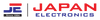In today's world, smart home devices are more popular than ever, making life easier by letting you control things with just a tap on your phone. One of these cool features is connecting your air conditioner to WiFi, so you can adjust the temperature and settings from anywhere. If you have a Kenwood AC, you are in the right place.
This guide will show you how to connect your Kenwood AC to WiFi, set timers, switch to heat mode, unlock the remote, and even reset it if needed. By the end, you will know exactly how to make the most of your Kenwood AC in 2024.
How to connect Kenwood AC to Wi-Fi?
Connecting your Kenwood AC to WiFi is easy and lets you control your air conditioner from anywhere using your smartphone. This feature is great for making sure your home is at the perfect temperature when you arrive.
Here’s how to connect your Kenwood AC to WiFi:
Check if Your AC Supports WiFi: Before starting, make sure your Kenwood AC model can connect to WiFi. You can find this info in the user manual or the product description.
Download the Kenwood Smart App: Head to the App Store or Google Play Store and download the Kenwood Smart App on your smartphone.
Connect to WiFi: Turn on your Kenwood AC and put it in standby mode. Open the Kenwood Smart App and follow the instructions to connect your AC to your home’s WiFi network. You might need to enter your WiFi password.
Pair Your Device: Once your AC is connected to WiFi, the app will ask you to pair your smartphone with the AC. Just follow the on-screen steps to finish pairing.
Control Your AC Remotely: After pairing, you can use the app to control your Kenwood AC from anywhere. You can adjust the temperature, switch modes, and even set timers all remotely.
How to Set Timer on Kenwood AC?
Setting a timer on your Kenwood AC is an easy way to save energy and keep your home comfortable without needing to turn the AC on or off manually.
Here’s how to set a timer on your Kenwood AC:
Find the Timer Function: On your Kenwood AC remote, press the "Timer" button. Depending on your remote model, the button might have a different label, so check your manual if needed.
Set the Start Time: Use the arrow keys on the remote to choose the time you want the AC to start running. Press "Set" to confirm your choice.
Set the Stop Time: After setting the start time, you will need to set the stop time. Again, use the arrow keys to pick the time, then press "Set" to confirm.
Activate the Timer: Once both the start and stop times are set, press the "Timer" button again to turn on the timer function. Your Kenwood AC will now follow the schedule you’ve programmed.
How to Turn on Heat Mode in Kenwood AC?
Kenwood AC units come with a heat mode that’s perfect for keeping you warm during the colder months. Switching to heat mode is simple and can quickly warm up your space.
Here’s how to switch to heat mode on your Kenwood AC:
Turn On the AC: Start by turning on your Kenwood AC using the remote control.
Choose Heat Mode: Find the "Mode" button on your remote. Press it several times until the heat mode icon (usually a sun symbol) appears on the AC’s screen.
Set the Temperature: After selecting heat mode, use the temperature buttons to choose how warm you want it to be. The AC will begin producing warm air shortly.
Adjust the Settings: Depending on your AC model, you may have options to adjust the fan speed or airflow direction. Tweak these settings as needed for extra comfort.
How to Unlock Kenwood AC Remote?
If your Kenwood AC remote gets locked, it can be annoying to change settings, but unlocking it is simple.
Here’s how to do it:
Check for the Lock Icon: If your remote is locked, you will see a lock icon on the screen.
Press and Hold: To unlock it, press and hold the "Lock" button or a combination of buttons (refer to your manual) for a few seconds until the lock icon disappears.
Test the Remote: Once it is unlocked, press any button to ensure the remote is working correctly.
How to Reset Kenwood AC Remote?
If your Kenwood AC remote is not working properly or is showing incorrect settings, resetting it might help.
Here’s how to reset remote:
Turn Off the AC: Before starting, make sure your Kenwood AC is turned off.
Remove the Batteries: Open the remote’s battery compartment and take out the batteries.
Press All Buttons: With the batteries removed, press each button on the remote to clear any left over power.
Reinsert the Batteries: Once you’ve pressed all the buttons, put the batteries back in.
Test the Remote: Turn your AC back on and see if the remote works properly after the reset.
Conclusion
Connecting your Kenwood AC to WiFi and learning how to use its features can make your life easier and more comfortable. Whether it is setting timers, switching to heat mode, or handling the remote, each step helps you get the most out of your air conditioner. By following this guide, you will be ready to manage everything about your Kenwood AC and keep your home cozy all year long.
FAQs
Why can't I connect my Kenwood AC to WiFi?Ensure your AC is WiFi-enabled, and double-check your WiFi password. If problems persist, consult the user manual or contact Kenwood customer support.
How do I know if my Kenwood AC is in heat mode?
Look for the sun symbol on the display, which indicates that the heat mode is activated.
Can I set multiple timers on my Kenwood AC?
Most Kenwood AC models allow you to set at least one on/off timer. Refer to your user manual for specific instructions on setting multiple timers.
What should I do if my Kenwood AC remote is still not working after a reset?
Try replacing the batteries with new ones or contact Kenwood customer support for further assistance.
How do I update the firmware on my Kenwood AC?
Firmware updates are usually done through the Kenwood Smart App. Check the app settings for any available updates and follow the on-screen instructions.