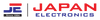Connecting your Gree AC to Google Home allows you to control your air conditioning with just your voice. Follow these steps to ensure a smooth setup process.
1. Install Required Apps
- Google Home App: Ensure you have the latest version of the Google Home App or Google App (for Android) installed on your mobile phone. This app will act as the bridge between your Google Home device and your Gree AC, allowing you to control the AC using voice commands.
- GREE+ App: Equally important is having the latest version of the GREE+ App installed on your phone. The GREE+ App helps you prepare your AC for network configuration, making it ready to be connected to Google Home.
2. Set Up Device with GREE+ App
- Device Networking Configuration: Open the GREE+ App and follow the on-screen instructions to configure your Gree AC for network connectivity. This step ensures your AC is ready to be linked with Google Home.
- Naming Your Device: For easier voice control, it's essential to give your AC a simple, easy-to-recognize name within the GREE+ App. It's recommended to use an English name like "Gree Air Conditioner" so Google Assistant can easily identify and control the device when you give a command.
3. Configure Google Home
- Connect to Wi-Fi:
- Make sure your Google Home device is plugged in and powered on. Check that it is connected to your Wi-Fi network. You should see four colored indicators at the top of your Google Home, indicating it's ready for setup.
- Open Google Home App:
Launch the Google Home App on your mobile phone. After logging in with your Google account, the app will automatically search for any Google Home devices that are ready to be set up. These devices will appear in the "Discover" section of the app.
- Set Up Google Home:
Select your Google Home device from the list and click "Set Up" to begin the configuration process. Follow the prompts to ensure your Google Home is properly connected.
Sound Check: During the setup, the Google Home device will make a sound. Listen for this sound to confirm you are connected to the correct device, then click "Yes" to proceed to the next step.
Room Selection: To help distinguish between multiple devices in your home, the app will ask you to assign your Google Home to a specific room. Select the appropriate room and click "NEXT" to continue.
Wi-Fi Connection: The next step involves selecting your Wi-Fi network. Choose your network from the list, click "NEXT," and wait as the device completes the connection.
Terms and Conditions: You'll be prompted to agree to Google's terms and conditions. Click "I AGREE" and follow any remaining instructions. When you see the message "Google Home is ready," click "Continue" to complete the setup.
4. Bind Your GREE+ App with Google Home
- Adding Devices:
On the Google Home App's homepage, locate and click the "+" button to add a new device.
- Set Up Device:
Select the "Set up device" option, then choose "Works with Google" from the list of available options. This will enable Google Home to interact with third-party devices like your Gree AC.
- Find Gree SmartHome:
In the search bar, type "Gree SmartHome" and select it from the list of results. You'll be prompted to log in with your GREE+ App account.
- Binding the Device:
Enter your GREE+ App account details, including your username and password. Select your country if prompted, then click "Gree SmartHome" to complete the binding process. Once successful, your Gree AC will appear in the list of devices linked to your Google Home.
5. Control Your Gree AC with Google Home
- Voice Commands:
After completing the setup, you can now control your Gree AC using Google Home. Simply use voice commands like "Ok Google, turn on Air Conditioning" or "Ok Google, turn off Air Conditioning" to operate your AC without lifting a finger.
- Enhanced Comfort:
With Google Home, adjusting your home's temperature is as easy as speaking. Whether you're in another room or on the go, Google Home provides you with the convenience of controlling your Gree AC from anywhere.
This expanded guide covers everything you need to seamlessly connect your Gree AC with Google Home, enhancing your smart home experience by putting control at your fingertips—or rather, at the tip of your tongue!