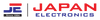Televisions are a common part of our daily lives, whether at home, in offices, or restaurants. It’s safe to say that TVs have become an essential part of modern living. Over the years, television technology has advanced significantly, evolving from WRGB to CRT monitors, then LCDs, and now LED TVs.
However, even with these advancements, LED TVs can still have issues, especially with the display. Sometimes, your screen might go dark or appear blurry while you're watching. These problems can happen for various reasons. In this blog, we will discuss common problems and their solutions.
6 Common LED TV Problems
LED TVs are a favorite in many homes because of their slim design, energy efficiency, and excellent picture quality. Whether you're checking out options like the Samsung LED TV price in Pakistan or looking at budget-friendly models like the Haier LED TV price in Pakistan, it's important to know the common issues people face with these TVs. Understanding these problems can help you choose the right TV and take better care of it.
Now, let’s look at the top 6 common LED TV problems and how to fix them:
- Distorted picture
- Unnatural screen movement
- Colour correction
- Audio delay
- Lines appearing on screen
- Blur visuals in the LED TV
Distorted Picture

Have you ever watched TV and felt that something was wrong with the picture? Perhaps the people on the screen look stretched, squished, or cropped out entirely. Sometimes, parts of the image might even appear to go beyond the edges of the screen, making it difficult to enjoy your favorite shows or movies.
This issue often happens due to problems with the aspect ratio. The aspect ratio determines how the image fits on your screen. If it’s not set correctly, the picture can appear distorted or misaligned. Another possible reason could be the TV signal being geometrically reflected incorrectly on the screen, which results in uneven proportions or missing parts of the display.
Solution
If you’re facing issues with the picture looking squeezed, stretched, or cropped, follow these simple steps to fix the problem:
- Grab your remote and press the Menu or Settings button.
- Navigate to the settings menu on your TV.
- Look for options like Picture Size, Aspect Ratio, Zoom, Wide, or just Picture in the settings menu.
- Select an option like Direct, Just Fit, or something similar that ensures the picture fits the screen correctly.
- If your TV gives you numerical aspect ratio options, choose either 16:9 (for widescreen) or 4:3 (for older or standard broadcasts).
- Once you’ve made the adjustments, save the settings if prompted.
- Exit the menu and check if the picture now looks correct.
Unnatural Screen Movement
If your TV screen seems to have unnatural or overly smooth movements, it might be caused by something called the Soap Opera Effect. This happens when your TV processes images to make motion look smoother than usual.
Here’s what’s happening: Most TV shows and movies are filmed at a frame rate of 24 FPS (frames per second) or 30 FPS. However, modern TVs often have a much higher refresh rate, like 120Hz, which means they can display up to 120 FPS. To fill in the gaps between the lower frame rates of movies and the higher refresh rates of the TV, your television creates extra frames using a technique called motion interpolation.
While this feature works great for fast-paced content like sports or video games, it can look strange or artificial when watching regular shows or movies. Instead of the natural cinematic feel, you get an overly smooth effect that makes everything seem like a low-budget soap opera-hence the name.
Solution
If the screen movements on your TV look too smooth and unnatural, here’s how you can fix it:
- Use your remote and go to the Settings menu on your TV.
- Search for an option called Motion Smoothing, Motion Interpolation, or something similar.
- If you find it, turn it off to disable the extra smoothing effect.
- If you don’t see a specific motion smoothing option, check for display modes like Cinema Mode or Movie Mode.
- Select one of these modes to reduce the artificial smoothing and restore the natural feel of the picture.
- Once you've made these adjustments, save your settings if needed and exit the menu.
Colour Correction
Have you noticed that the colors on your TV look strange? Maybe the picture seems too blue or green, or the skin tones look unnaturally yellow. This can be an issue with your TV’s color settings. A quick fix is to switch to a picture mode designed for movies, which you’ll often find labeled as Calibrated, Cinema, or Movie mode. This usually helps correct the color balance and gives you a more natural-looking image.
However, if the colors still look off after switching to one of these modes, the problem might be with your TV’s White Balance settings. This setting controls how the TV displays different colors and can cause issues if it’s not adjusted correctly.
Solution
If your TV’s colors still seem off, here’s how to adjust them:
- Press the Menu or Settings button on your remote.
- Go to the Picture Settings
- In the settings menu, find and select the Picture option.
- Adjust Colour Temperature or White Balance
- Look for an option called Colour Temperature or White Balance.From the options listed (such as Cool, Warm, or Normal), select Warm. This setting usually gives the most accurate and natural color results.
- After making the change, check the picture quality. If the colors look better, you’re done!
- If the colors still aren’t right, there might be a deeper issue. In that case, it’s a good idea to contact a technician for help.
Audio Delay
There’s nothing more frustrating than when the visuals on your TV don’t match up with the audio. It’s like watching a movie where the actors’ lips move, but the sound comes a second too late or too early. This issue can completely ruin your viewing experience, making it difficult to focus on the content.
Whether you're watching a movie, TV show, or live sports, audio-visual syncing problems can make everything feel out of place and unnatural. It’s a common issue, but it can be caused by several things, so it’s important to identify the cause before trying to fix it.
Solution
- Press the Menu or Settings button on your remote.
- Go to Sound Settings
- In the settings menu, select the Sound option.
- Look for an option called Advanced Settings or Expert Settings and click on it.
- Find the A/V Sync or Audio Delay option.
- Adjust the settings until the audio and video are properly synced.
- Once you’ve made the adjustments, save the settings and check if the sync issue is resolved.
Lines Appearing on Screen

Seeing lines appear on your TV screen can be frustrating, whether they’re horizontal or vertical. These lines may appear for a variety of reasons, such as a loose cable connection, a faulty HDMI cable, or an issue with the TV’s display.
While some problems can be easily fixed by adjusting the cables or switching them out, others may require professional attention. It’s important to check the connection first, as loose or damaged cables are often the main cause. If the problem persists after that, there may be a deeper issue with the screen itself.
Solution
- If you notice horizontal or vertical lines on your screen, start by unplugging the cable (HDMI or any other connected cable) from both your TV and device. Then, plug it back in firmly to ensure a secure connection.
- If the lines are still there after reconnecting the cable, try replacing the HDMI cable with a new one. A faulty or damaged cable could be causing the issue.
- If the problem persists even after changing the cable, there may be an issue with the TV screen itself. In this case, it may need professional repair.
Blur visuals in the LED TV
Best LED TV Available At Japan Electronics
If you're in the market for a great LED TV, Japan Electronics has a wide range of high-quality choices. You can find top brands like TCL, Haier, and Samsung all offering models with the latest features and great picture quality. These brands are known for their durability, energy efficiency, and modern designs.
Whether you are using your TV for gaming, movies, or just everyday viewing, Japan Electronics has something that suits your needs and budget. With reasonable prices and excellent customer service, finding the perfect LED TV for your home is easy.
Last Words
LED TVs are a great addition to any home because of their slim design, clear picture quality, and energy efficiency. However, like all electronic devices, they can sometimes have problems like blurry images, strange colors, or sound that doesn’t match the visuals. The good news is that most of these issues are easy to fix at home, which can save you time and money.
Knowing the common problems and how to solve them can help your TV work well for years. Taking care of your TV and choosing trusted brands like TCL LED, Haier LED or Samsung LED can also help you avoid many issues. If you’re not sure how to handle a technical problem, it’s always a good idea to ask a professional for help.
With regular care and simple fixes, your LED TV can keep giving you great entertainment and remain a central part of your home.
FAQs
Q1. Why does my LED TV display look distorted?
This usually happens due to incorrect aspect ratio settings or TV signal issues. You can fix it by adjusting the aspect ratio in your TV’s settings to 16:9 or 4:3, depending on the content.
Q2. Why does the movement on my screen look unnatural?
This is caused by motion smoothing, also known as the "Soap Opera Effect." You can turn off this feature in the settings or switch to display modes like Cinema or Movie Mode for a more natural feel.
Q3. Why do the colors on my TV look strange or unnatural?
Unusual colors are often due to incorrect color temperature or white balance settings. Adjusting these to "Warm" in the Picture Settings can improve the color accuracy.
Q4. What should I do if the audio and visuals on my TV are out of sync?
This can be fixed by adjusting the A/V Sync or Audio Delay settings in your TV's Sound Settings menu.
Q5. Why are there lines on my TV screen?
Lines on the screen may result from loose or damaged HDMI cables. Replacing or firmly reconnecting the cable often resolves the issue. If the problem persists, the TV screen may need professional repair.